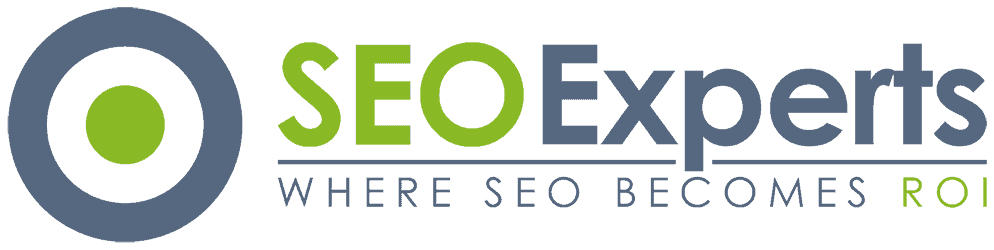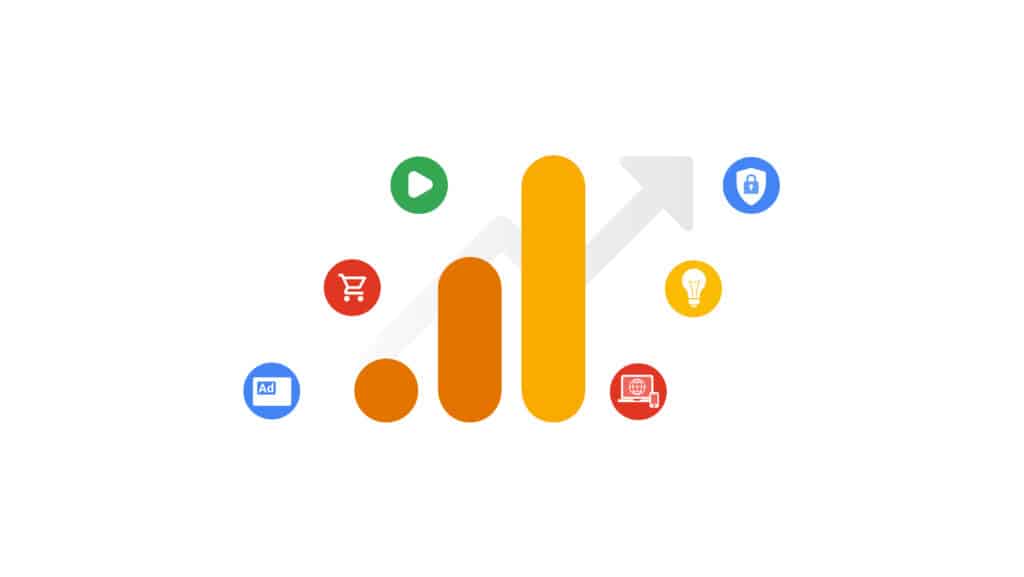If you haven’t already created a new Google Analytics 4 (GA4) property, you should do so right now. If you outsource your Analytics to a third party company, get in touch with them right away to make sure they have created and implemented the new code into your website.
On July 1, 2023 Google will no longer be supporting the universal analytics property (UA) and will switch 100% to GA4. That means if you don’t have the new GA4 property setup, you will no longer be receiving any analytics data for your website.
If you implemented GA4 back in 2018 when Google first launched it, then congratulations! You are far ahead of the game, and will have plenty of historical data to refer back to. If you are just now getting around to it then that’s ok too. You will still have at least 14 months of collected data when the switch happens next year.
How Do I Create The GA4 Property?
I will explain step-by-step how to create and implement the GA4 property into your website so that in 2023 you will at least have a years worth of GA4 data to compare to. This guide is assuming you already have a Google Analytics account created. If you do not currently have a Google Analytics account, you will need to create one first before following this guide.
- Log into your Google Analytics account at analytics.google.com
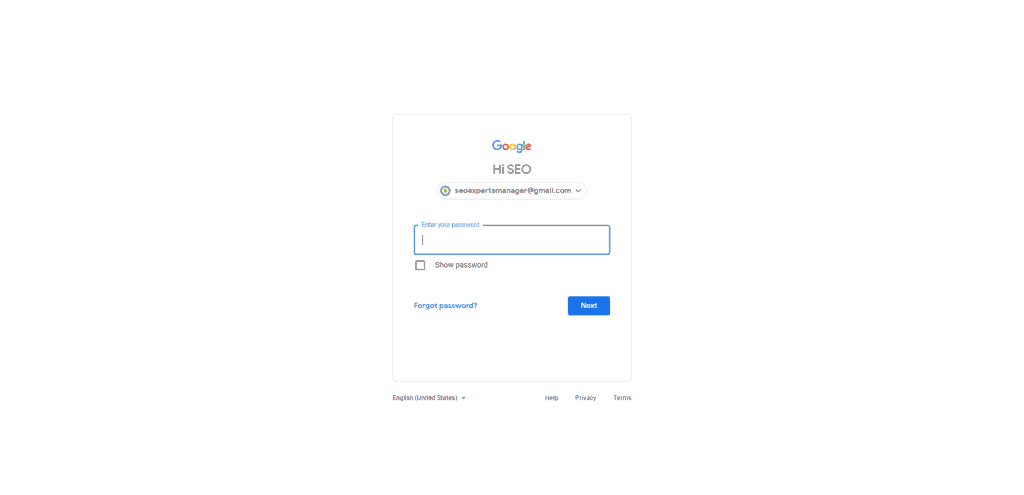
2. Once you are logged in, click on the Admin icon at the bottom left corner of the screen.
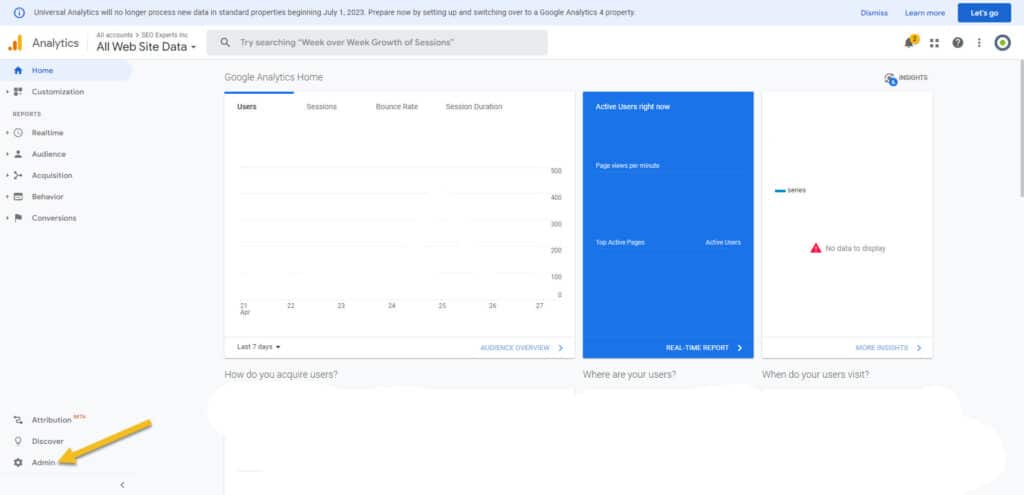
3. Next, click on the blue ‘Create Property’ button
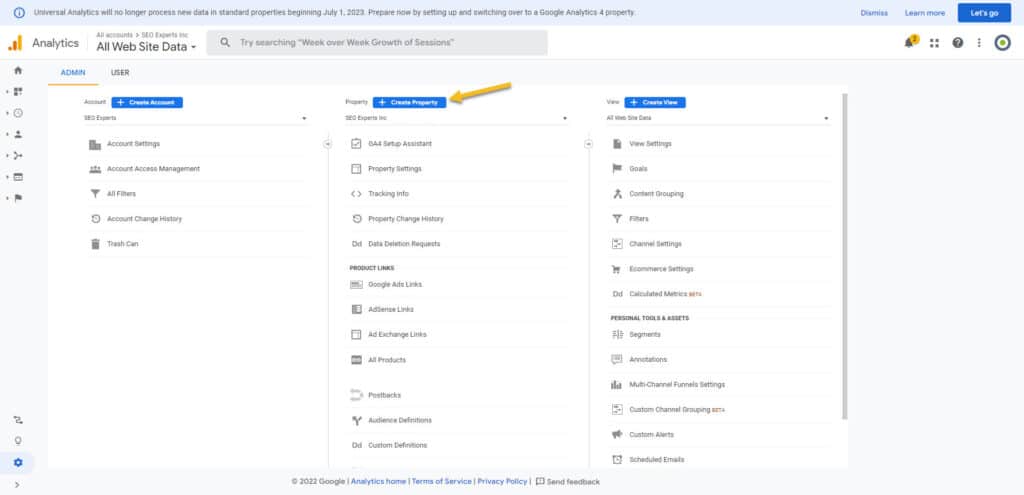
4. Type in a property name, set your time zone and click next

5. Select your industry, business size, how you intend to use Analytics, and click Create
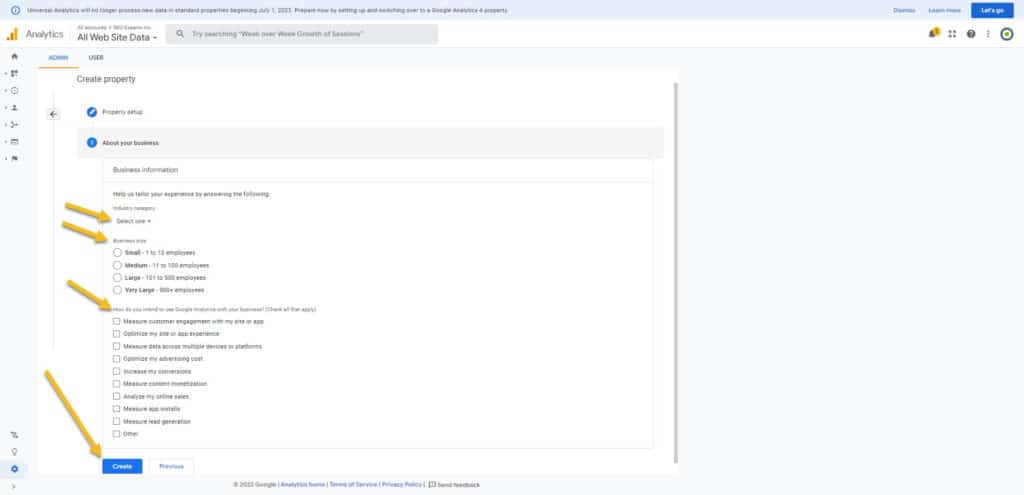
6. Select whether you intend to use GA4 for your website, Android App, or iOS App
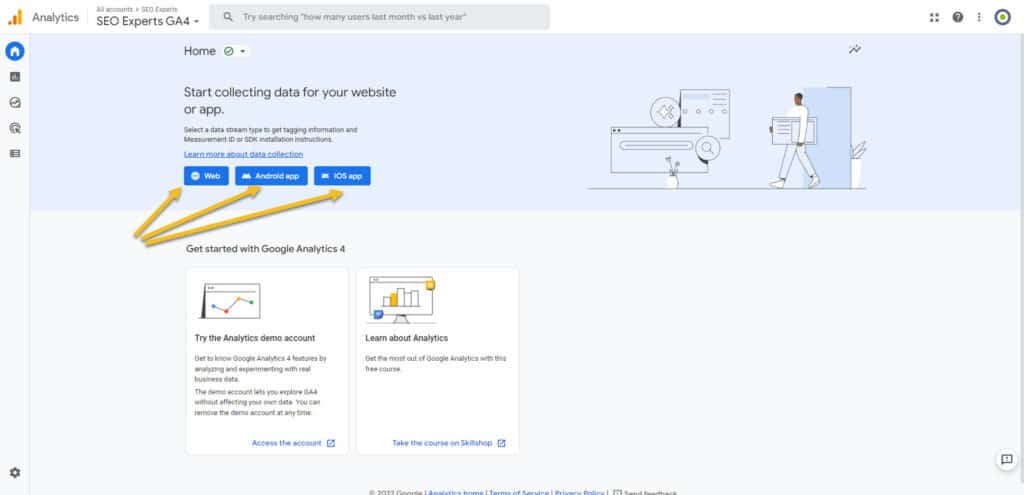
7. Assuming that you are choosing ‘Web’, Type in your website address, give it a Stream name, choose what metric you wish to measure and click Create stream.
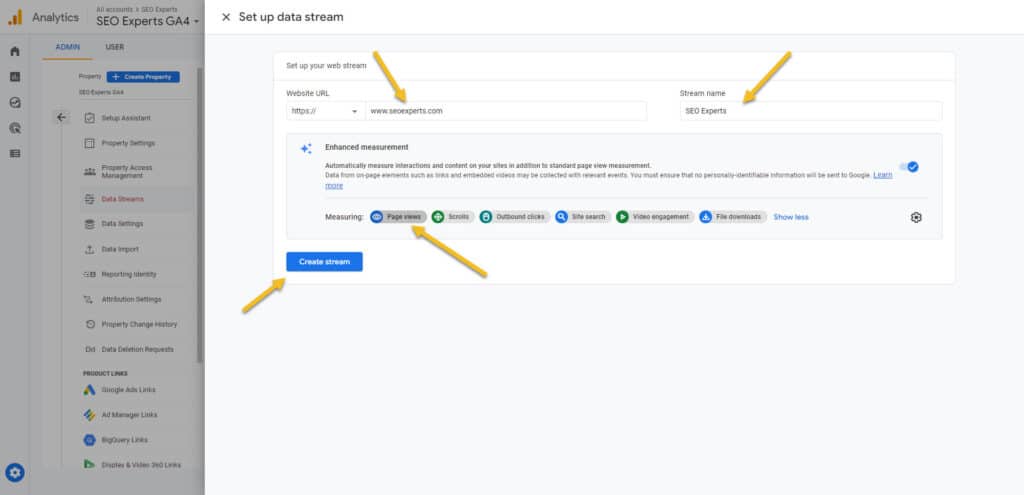
Now here comes the tricky part if you are unfamiliar with adding code to the backend of your website. You may need the help of your webmaster, IT staff, or third party web management company.
8. Copy this snippet of code and insert it just below the <head> tag on your website, or send the code snippet to your webmaster to implement for you.
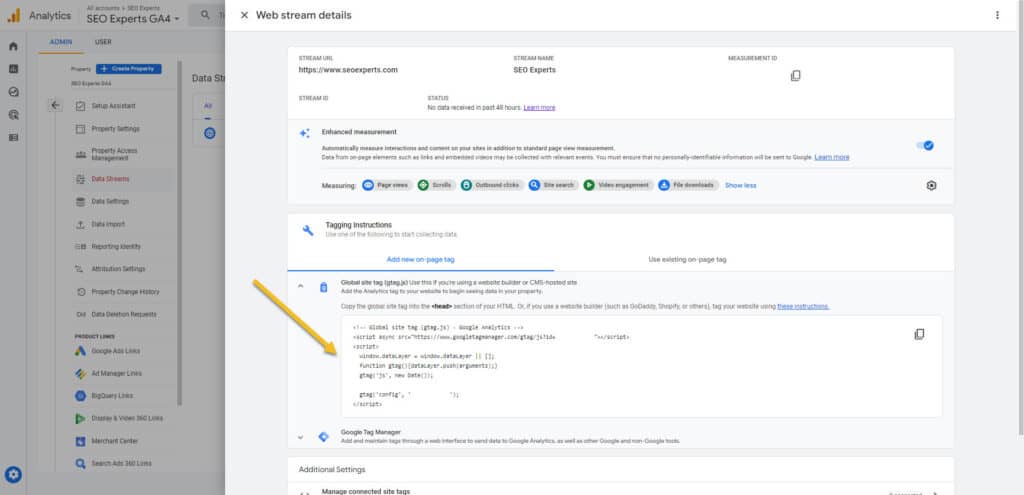
9. Check back to your data streams page after implementing the tracking code to make sure Google Analytics is receiving data. If it says “No data received in the past 48 hours” it has not been correctly installed.
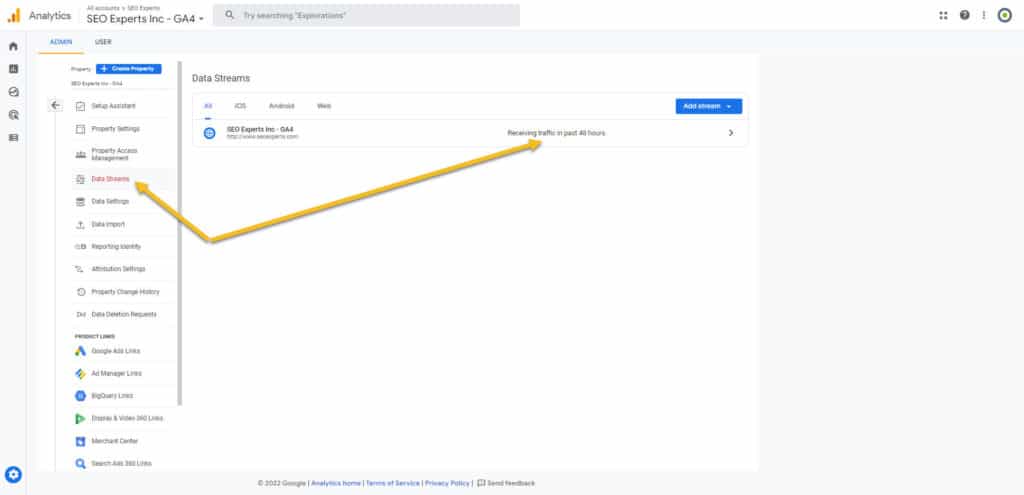
There you have it. That is all you need to do to get the latest Google Analytics GA4 property created and installed onto your website. At SEO Experts, Inc. we provide this type of service to all of our clients. We also provide a FREE SEO website analysis to find out what is causing your website to lose traffic and rankings. Feel free to reach out to us at www.SEOExperts.com if you are unsatisfied with your current SEO agency or are looking to increase your traffic, sales, leads, and ROI.